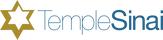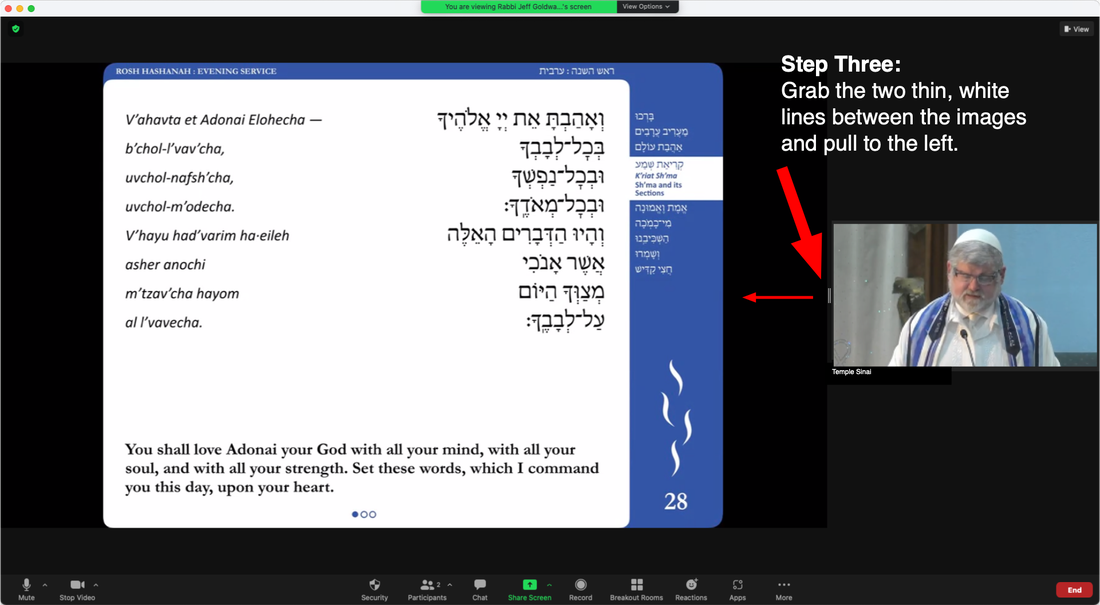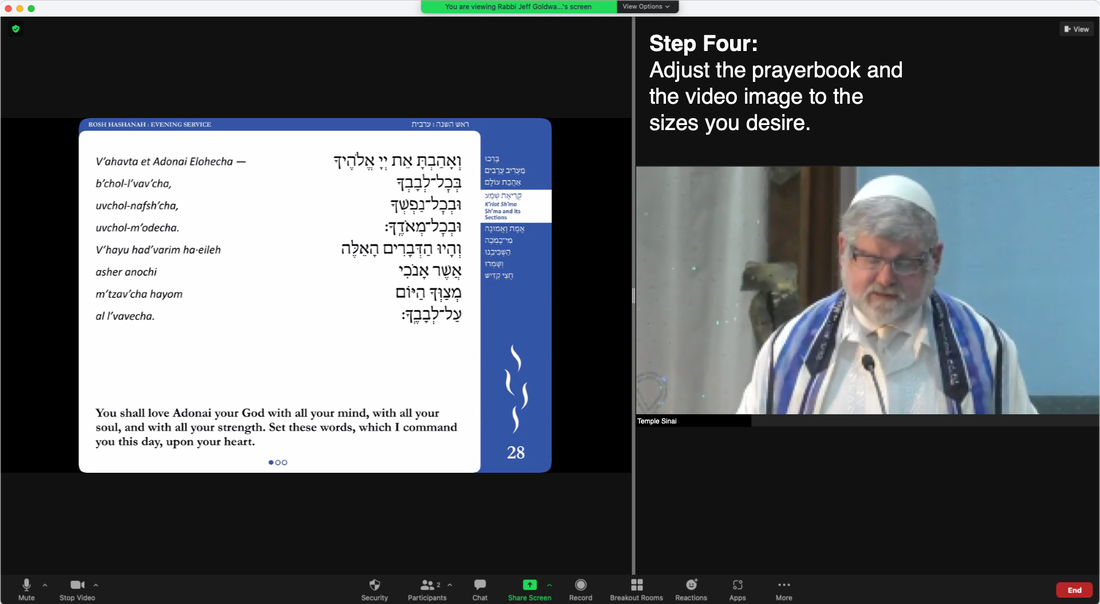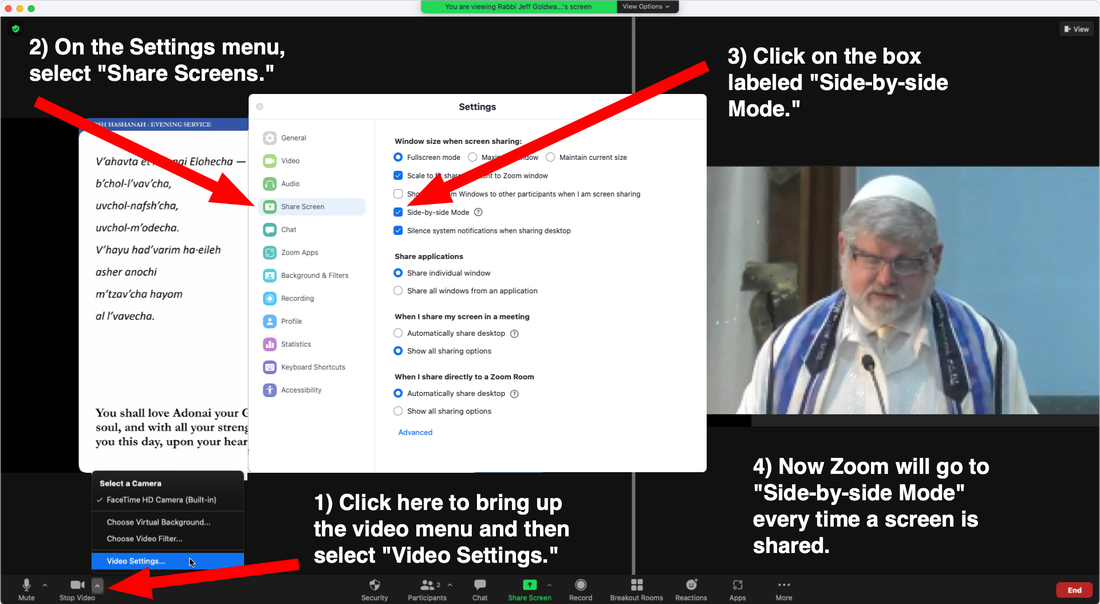Zoom Tips and Techniques
Are You New to Zoom?
Zoom is a video conferencing service that many synagogues and churches use to let people attend their services virtually from home. We have had great experiences using Zoom for our Shabbat services and other programs since March of 2020. Even people who had never done any kind of video conferencing have been able to follow the simple steps to install Zoom on their computer, tablet or smartphone to participate.
Zoom works best on a desktop or laptop computer and we strongly encourage you to use a computer rather than a mobile device to view our services. Click here to download and install the Zoom application (desktop client) for your computer.
If a computer is not an option for you, you can get an app to use Zoom on a smartphone or tablet (iPad, Chromebook). Download the Zoom mobile app from the Apple App Store or Google Play.
You do not need a Zoom account to use Zoom. To join our Zoom services or events, just tap the buttons on the Home Page of this website at the appropriate time. For Rosh Hashanah and Yom Kippur services, go to the High Holy Days 5784 page and click on the correct button to join a service at its appropriate time.
If you are looking for guidance on basic knowledge of about how to use computers and mobile devices, check out the Cranston Public Library's computer classes.
Keep Zoom Updated
Zoom keeps updating their product with new features. While you don't have to have the latest bells and whistles, compatibility problems can arise if your software is long out of date. Make sure you have the latest version using the tools on this page of Zoom's website.
Connecting Zoom to Your TV
For the best experience, we recommend connecting your computer to your large screen TV to view our Shabbat and High Holy Day services. Mobile devices can also be connected to a TV, but the results will not be as good as with a computer. You'll need the right adapters and cables to get this set up, so don't wait until the last minute. Give yourself plenty of time. Here’s how to do it:
If you have an HD TV, the instructions are fairly straightforward. It requires an HDMI cable (basic version available to buy here) and an adapter if your computer does not have an HDMI port. (No mobile device has an HDMI port, so you will definitely need an adapter for your phone or tablet). The adapter you need depends on your computer or mobile device, but is likely a USB-A to HDMI adapter or a USB-C to HDMI cable. After plugging the HDMI cable into your device and the TV, you need to change the input on the TV and possibly the display settings on your device. This article explains the steps for a Windows device and this article explains the steps for Windows and Apple devices. You should also be able to find instructions for your particular computer, mobile device, and TV through a Google search.
A Tip for Viewing the Virtual Prayerbook – "Side-by-side Mode"
Our Shabbat and High Holy Day services on Zoom include pages from the prayerbook on your screen alongside live video from the Temple sanctuary. Left unadjusted, you will find that the prayerbook pages fills most of the screen and there is only a tiny view of the live video. Fortunately, Zoom has a feature on its desktop version (for Macs and PCs, not for mobile devices) that allows you to adjust the relative size of the prayerbook and the video.
This feature is called "Side-by-side Mode." During our services (or in any Zoom meeting), when a page is being shared to your screen, click on the tab labeled "View Options" at the top of the screen. Select "Side-by-side Mode" on the list of options.
Zoom is a video conferencing service that many synagogues and churches use to let people attend their services virtually from home. We have had great experiences using Zoom for our Shabbat services and other programs since March of 2020. Even people who had never done any kind of video conferencing have been able to follow the simple steps to install Zoom on their computer, tablet or smartphone to participate.
Zoom works best on a desktop or laptop computer and we strongly encourage you to use a computer rather than a mobile device to view our services. Click here to download and install the Zoom application (desktop client) for your computer.
If a computer is not an option for you, you can get an app to use Zoom on a smartphone or tablet (iPad, Chromebook). Download the Zoom mobile app from the Apple App Store or Google Play.
You do not need a Zoom account to use Zoom. To join our Zoom services or events, just tap the buttons on the Home Page of this website at the appropriate time. For Rosh Hashanah and Yom Kippur services, go to the High Holy Days 5784 page and click on the correct button to join a service at its appropriate time.
If you are looking for guidance on basic knowledge of about how to use computers and mobile devices, check out the Cranston Public Library's computer classes.
Keep Zoom Updated
Zoom keeps updating their product with new features. While you don't have to have the latest bells and whistles, compatibility problems can arise if your software is long out of date. Make sure you have the latest version using the tools on this page of Zoom's website.
Connecting Zoom to Your TV
For the best experience, we recommend connecting your computer to your large screen TV to view our Shabbat and High Holy Day services. Mobile devices can also be connected to a TV, but the results will not be as good as with a computer. You'll need the right adapters and cables to get this set up, so don't wait until the last minute. Give yourself plenty of time. Here’s how to do it:
If you have an HD TV, the instructions are fairly straightforward. It requires an HDMI cable (basic version available to buy here) and an adapter if your computer does not have an HDMI port. (No mobile device has an HDMI port, so you will definitely need an adapter for your phone or tablet). The adapter you need depends on your computer or mobile device, but is likely a USB-A to HDMI adapter or a USB-C to HDMI cable. After plugging the HDMI cable into your device and the TV, you need to change the input on the TV and possibly the display settings on your device. This article explains the steps for a Windows device and this article explains the steps for Windows and Apple devices. You should also be able to find instructions for your particular computer, mobile device, and TV through a Google search.
A Tip for Viewing the Virtual Prayerbook – "Side-by-side Mode"
Our Shabbat and High Holy Day services on Zoom include pages from the prayerbook on your screen alongside live video from the Temple sanctuary. Left unadjusted, you will find that the prayerbook pages fills most of the screen and there is only a tiny view of the live video. Fortunately, Zoom has a feature on its desktop version (for Macs and PCs, not for mobile devices) that allows you to adjust the relative size of the prayerbook and the video.
This feature is called "Side-by-side Mode." During our services (or in any Zoom meeting), when a page is being shared to your screen, click on the tab labeled "View Options" at the top of the screen. Select "Side-by-side Mode" on the list of options.
The Zoom window will now divide into two sections: on the left will be the screen image being shared (the prayerbook page). On the right side, you will see a video view of the speaker. Between the two sides, there is a pair of thin white vertical lines. Using your cursor, hover over the two lines and click to "grab" it. You can now move the line separating the two sides. Move it to the left to enlarge the view of the speaker, or move it to the right to enlarge the view of the prayerbook.
You don't have to do this every time a page of the prayer book is shared to your screen. You can set up the Zoom application to enter Side-by-side Mode automatically. Go to the Zoom video settings by clicking on the little arrow (^) to the right of the video icon. Select "Video settings" and the settings menu will pop up on your screen. On the left side of the menu, select "Share Screen." Click the box labeled "Side-by-side Mode." The Zoom application will remember this setting and will automatically go to Side-by-side Mode every time a screen is shared.